Dako Autostainer User Manual Page 1
Browse online or download User Manual for Tools Dako Autostainer. Dako Autostainer User Manual
- Page / 125
- Table of contents
- BOOKMARKS




- Document Number 0003106 1
- Revision E 1
- March 2007 1
- Dako Autostainer Information 2
- Table of Contents 5
- Section 1 9
- Hardware Specifications 13
- Software Specifications 14
- Requirements 15
- Recommendations 15
- Menu Bar Options 20
- File Menu 20
- Edit Lists Menu 21
- Copy Function 21
- Auto Function 22
- Command Buttons 22
- Software 23
- or TAB. The cursor moves to 26
- Entering Staff Information 27
- Adding a New User 27
- Editing User Information 28
- Deleting User Information 29
- Adding a New Doctor 29
- Deleting Doctor Information 30
- Entering Tissue Information 30
- Adding a New Tissue 30
- Deleting a Tissue 30
- Assigning Reagent Drop Zone 31
- Cleaning Schedule 32
- Slide Labels 32
- Reagent Labels 33
- Label Adjustment 34
- Communication Port 34
- Printer Selection 35
- The Options Screen 35
- Program Grid 35
- IHC Report 36
- Custom Options 36
- Slides Function 39
- Adding Slides 39
- Deleting a Slide 40
- The Slide Information Button 40
- FINISH ENTRY 41
- Deleting a Case # 43
- Deleting a Block ID 43
- Deleting a Specific Slide 44
- Slide Rearrangement 44
- Protocol Elements 46
- Rinse Buffer 46
- Rinse Water 46
- Standard Rinse Replacement 46
- Substrate-Batch 47
- Switch (*Swtch) 47
- Saving a Protocol Template 48
- Deleting a Protocol Template 49
- Protocol 51
- Step in a Protocol 52
- Defining Primary Antibodies 54
- Defining Specific Rinses 55
- Auto Programming 56
- Copy/Paste 58
- Copy/Paste Entire Rows 59
- Editing a Protocol Step 59
- Printing Options 61
- The Main Grid Report 62
- Run Log Printout 63
- Viewing Programmed Slides 64
- ALL SLIDES Tool 67
- Printing a Slide Layout Map 67
- Adding Primary Antibodies 71
- Editing Reagent Lists 73
- Printing Reagent Labels 75
- Compatibility Check 76
- Reagent Layout Map Screen 79
- Reagent List Screen 80
- Missing Reagent Error 81
- Paused to Add Reagent 81
- Slides Skipped 81
- Partial Reagent Application 82
- Section 13 83
- Section 14 85
- Starting a Run without Delay 86
- Delaying the Start of a Run 88
- Printing a Run Log 92
- Printing a Temporary Run Log 93
- Emergency Stop 93
- Immunohistochemical Report 94
- Automated Cleaning Cycle 97
- Cleaning Log 98
- Reservoir Cleaning 98
- Section 19 103
- Reagent Preparation 104
- Shelf Life and Storage 106
- Intended Use 107
- Materials Required 107
- Phosphate Buffered Saline 108
- Section 20 111
- Solving Software Problems 115
- Solving Computer Problems 116
- Solving Monitor Problems 117
- Solving Printer Problems 119
- Symbol Definitions 124
Summary of Contents
Dako Autostainer | User Guide Document Number 0003106 Revision E March 2007 For In Vitro Diagnostic Use UL and cUL Dako Color
10 Dako Autostainer | User Guide Dako Autostainer Features Universal System The Dako Autostainer is a universal system enabling the direct transfer
100 Dako Autostainer | User Guide This page intentionally blank.
Dako Autostainer | User Guide 101 Section 18 | Reagent Tracking Reagent Tracking allows you to monitor the total volume of each reagent that
102 Dako Autostainer | User Guide Remove Reagent from the Reagent Tracking Log Reagents that are outdated or not critical to tracking can be remove
Dako Autostainer | User Guide 103 Section 19 | Wash Buffers Wash buffers are required for all immunohistochemical staining procedures. They f
104 Dako Autostainer | User Guide Reagent Preparation One Liter of Tris-Buffered Saline Solution (S3001) 1. Add 1L (1000 mL) of deionized water t
Dako Autostainer | User Guide 105 Shelf Life and Storage TBS solutions should be stored at 2-8C to inhibit bacterial growth. TBS solutions that
106 Dako Autostainer | User Guide 6. The final solution is 0.5M Tris-HCl, 1.5M NaCl, buffered saline, pH 7.6 with 0.5% Tween 20. One Liter of Tri
Dako Autostainer | User Guide 107 Dako Phosphate Buffered Saline Dako Phosphate Buffered Saline Solution can be used for Autostainer reagent prep
108 Dako Autostainer | User Guide Phosphate Buffered Saline The following is a procedure for the formulation of 20mM Phosphate, 150mM NaCl, buffer
Dako Autostainer | User Guide 109 Shelf Life and Storage PBS solutions should be stored at 2-8C to inhibit bacterial growth. PBS solutions that
Dako Autostainer | User Guide 11 Section 2 | System Specifications The Dako Autostainer is a combination of hardware and software integrated
110 Dako Autostainer | User Guide This page intentionally blank.
Dako Autostainer | User Guide 111 Section 20 | Troubleshooting Solving Autostainer Problems Symptom Possible Cause Solutions Autostainer w
112 Dako Autostainer | User Guide Symptom Possible Cause Solutions Buffer or DI Water does not flow out during a run or a prime. (Cont.) Inlet
Dako Autostainer | User Guide 113 Symptom Possible Cause Solutions Reagent probe is not dispensing reagent. (Cont.) Clogged reagent probe. C
114 Dako Autostainer | User Guide Symptom Possible Cause Solutions No Staining Insufficient reagent in reagent vial. The Autostainer is equ
Dako Autostainer | User Guide 115 Solving Software Problems Symptom Possible Cause Solutions User is unable to access many of the functions in
116 Dako Autostainer | User Guide Solving Computer Problems Symptom Possible Cause Solutions The computer will not turn on. The computer is u
Dako Autostainer | User Guide 117 Solving Monitor Problems Symptom Possible Cause Solutions Monitor will not turn on or goes blank intermitten
118 Dako Autostainer | User Guide Symptom Possible Cause Solutions Image on the desktop is grainy and the color is incorrect. (Cont.) Color dep
Dako Autostainer | User Guide 119 Solving Printer Problems Symptom Possible Cause Solutions The printer does not respond to print command.
12 Dako Autostainer | User Guide Slide Rack is a slide carrier holding 12 microscope slides in a horizontal position. The instrument holds a maxim
120 Dako Autostainer | User Guide Symptom Possible Cause Solutions All the printer LEDs are on steadily (not blinking). The printer has a hardw
Dako Autostainer | User Guide 121 Solving Seymour Label Printer Problems Symptom Possible Cause Solutions The text of the label does not begi
122 Dako Autostainer | User Guide This page intentionally blank.
Dako Autostainer | User Guide 123 Section 21 | Warnings and Symbols Keep the cover closed during operation. The robotic arm will move unexpe
124 Dako Autostainer | User Guide Contact your local Dako representative prior to using non-Dako reagents or solutions on your Autostainer. Some s
Dako Autostainer | User Guide 125 Section 22 | General Limitations Immunohistochemistry is a multi-step diagnostic process that requires speci
Dako Autostainer | User Guide 13 Hardware Specifications Dako Autostainer Dimensions 1.02m W x 0.69m D x 0.61m H 40" W x 27" D x 24&qu
14 Dako Autostainer | User Guide Software Specifications Operating System Windows 95/98, or equivalent. Operating Logic Designed to calculate the
Dako Autostainer | User Guide 15 Section 3 | Installation Requirements For installation of the Dako Autostainer the following requirements sh
16 Dako Autostainer | User Guide This page intentionally blank.
Dako Autostainer | User Guide 17 Section 4 | Typical Operation A few “off instrument” preparations will make the staining run more time-effic
18 Dako Autostainer | User Guide 14. Select the PRINT button to print the Reagent Layout Map. 15. Load reagents using the Reagent Layout Map. 16. S
Dako Autostainer | User Guide 19 Section 5 | Programming Overview The Dako Autostainer is a computer controlled system. The PROGRAMMING GRID
2 Dako Autostainer | User Guide Dako Autostainer Information Dako Autostainer Model: _______________________ Serial Number: ______________
20 Dako Autostainer | User Guide Menu Bar Options Slides Function The Slides option may be used as an alternative to expedite programming by reducin
Dako Autostainer | User Guide 21 Edit Lists Menu The Edit Lists menu can be accessed by moving the mouse pointer to Edit lists on the menu bar an
22 Dako Autostainer | User Guide Auto Function The Auto function can be accessed by moving the mouse pointer to Auto on the menu bar and pressing th
Dako Autostainer | User Guide 23 Section 6 | Accessing the Dako Autostainer Software The SIGN IN screen is the first screen that appears afte
24 Dako Autostainer | User Guide NOTE: In the example below, the INITIALIZE button is displayed, indicating this user is set at high security level
Dako Autostainer | User Guide 25 Section 7 | Initializing the Dako Autostainer The INITIALIZE screen is used to establish and update default
26 Dako Autostainer | User Guide The buttons on the INITIALIZE screen and their respective functions are: SLIDE LABELS displays the DESIGN SLIDE L
Dako Autostainer | User Guide 27 Editing Institution Information 1. Select INITIALIZE on the MAIN MENU screen. The INITIALIZE screen is displaye
28 Dako Autostainer | User Guide 5. Type in the same password again and press ENTER. The High security level option becomes highlighted. If a diffe
Dako Autostainer | User Guide 29 Deleting User Information 1. Select INITIALIZE on the MAIN MENU screen. The INITIALIZE screen is displayed with
Dako Autostainer | User Guide 3 Contact Dako Corporate Headquarters Denmark Tel. 45 44 85 95 00 Fax 44 85 95 95 www.dako.com Distributo
30 Dako Autostainer | User Guide Deleting Doctor Information 1. Select INITIALIZE on the MAIN MENU screen. The INITIALIZE screen is displayed with
Dako Autostainer | User Guide 31 Entering Default Reagent Information Assigning Default Reagent Dispense Volumes 1. Select INITIALIZE on the MAI
32 Dako Autostainer | User Guide Cleaning Schedule This selection determines the number of slides the instrument will stain prior to prompting the
Dako Autostainer | User Guide 33 for each field is the data entered in the SLIDE INFORMATION screen and appearance of the Programming Grid. NOTE:
34 Dako Autostainer | User Guide 3. Select the desired option for the field. The list box disappears and the selected option is displayed in the fi
Dako Autostainer | User Guide 35 NOTE: The communication port for the printer is identified using the Port box on the DESIGN SLIDE LABEL screen.
36 Dako Autostainer | User Guide 2. Select the items to be included on the Program Grid. Any or all of the listed options can be marked. Only check
Dako Autostainer | User Guide 37 Delayed Start Water Rinse: For a delayed start, idle rinses may be performed with water or buffer. Select the
38 Dako Autostainer | User Guide This page intentionally blank.
Dako Autostainer | User Guide 39 Section 8 | Entering Slide Information Slides can be programmed from the PROGRAMMING GRID either through the
4 Dako Autostainer | User Guide This page intentionally blank.
40 Dako Autostainer | User Guide Deleting a Slide When using the Slides option to program a staining run, a slide can be deleted if there is at lea
Dako Autostainer | User Guide 41 The buttons on the SLIDE INFORMATION screen and their functions are: FINISH ENTRY saves the entered information
42 Dako Autostainer | User Guide To select a Tissue that was entered at the INITIALIZE screen, press the DOWN arrow key on the keyboard until the ti
Dako Autostainer | User Guide 43 6. Select the FINISH ENTRY button to save the changes. The PROGRAMMING GRID is displayed. Select the CANCEL butto
44 Dako Autostainer | User Guide Slide # 9. Select the FINISH ENTRY button to save changes. The PROGRAMMING GRID is displayed. Select the CANCEL but
Dako Autostainer | User Guide 45 Section 9 | Designing a Protocol Protocol templates are defined as a sequential series of steps required to sta
46 Dako Autostainer | User Guide Protocol Elements The Protocol Elements are categories of reagents used to build the Protocol Outline in the PROT
Dako Autostainer | User Guide 47 Substrate-Batch This step splits the staining run into two distinct operations. The first includes all steps prio
48 Dako Autostainer | User Guide 5. Additional steps can be inserted in the Protocol Outline by highlighting a step in this column and then clickin
Dako Autostainer | User Guide 49 NOTE: When assigning a new template to an existing programmed staining run, a dialog box appears if the new tem
Dako Autostainer | User Guide 5 Table of Contents Section 1 | Introduction ...
50 Dako Autostainer | User Guide Using a New Protocol Template Without Saving It 1. After a Protocol Template has been created or modified, click o
Dako Autostainer | User Guide 51 5. Press ENTER or click on the OK button. The PROTOCOL TEMPLATE DESIGN screen appears with the selected Auto Pro
52 Dako Autostainer | User Guide Selecting and Editing the Reagent Dispense Volume for a Specific Step in a Protocol 1. Select a Protocol Template
Dako Autostainer | User Guide 53 Section 10 | Programming Slides The Autostainer can process a maximum of 48 microscope slides in a single st
54 Dako Autostainer | User Guide 2. Select the desired reagent from the list using the UP and DOWN arrow keys on the keyboard, the mouse pointer, t
Dako Autostainer | User Guide 55 Assigning Positive and Negative Control Reagents Positive and negative control reagents can be automatically add
56 Dako Autostainer | User Guide 2. In a rinse column, position the mouse pointer over a tile with a (blue) rinse buffer icon and click the right m
Dako Autostainer | User Guide 57 3. Select Auto from the menu bar on the PROGRAMMING GRID using the mouse pointer. 4. Select Setup from the
58 Dako Autostainer | User Guide 5. Click on the DELETE PROGRAM button. Select the YES button to delete the Auto Program and return to the SAVE AU
Dako Autostainer | User Guide 59 4. Move the mouse pointer to the slide(s) where the items are to be pasted and press the left mouse button. The
6 Dako Autostainer | User Guide Adding Slides...
60 Dako Autostainer | User Guide Replacing a reagent with skip step (no reagent added to slide): 1. Move the mouse pointer over the reagent step
Dako Autostainer | User Guide 61 Printing Options The Autostainer software allows the user to print out various reports including information o
62 Dako Autostainer | User Guide 3. To print all reagent labels, select the PRINT ALL button. To print only selected reagents, select desired reage
Dako Autostainer | User Guide 63 Immunohistochemical Report (IHC Report) 1. From the PROGRAMMING GRID, select the Print button. The WHICH REPORT
64 Dako Autostainer | User Guide Viewing Programmed Slides After the completion of reagent programming, the first SLIDE LAYOUT MAP is displayed. T
Dako Autostainer | User Guide 65 Each cell on the screen represents a microscope slide. Cells contain the position number, case number and primar
66 Dako Autostainer | User Guide 2. Selecting multiple dispense locations: To assign multiple dispense locations on a slide, press the CTRL key whi
Dako Autostainer | User Guide 67 ALL SLIDES Tool At the upper left corner of the SLIDE LAYOUT MAP:PROGRAM SLIDES screen is an ALL SLIDES tool. T
68 Dako Autostainer | User Guide This page intentionally blank.
Dako Autostainer | User Guide 69 Section 11 | Reagent Management Reagent lists are defined using the commands on the Edit lists menu on the P
Dako Autostainer | User Guide 7 ALL SLIDES Tool ...
70 Dako Autostainer | User Guide 3. Type the full name of the reagent you want to add to the current list and press TAB or ENTER. The software allo
Dako Autostainer | User Guide 71 Adding Primary Antibodies A primary antibody can be added to the reagent list with a specific pretreatment reag
72 Dako Autostainer | User Guide 5. If the primary antibody is a step that is preformed off the Autostainer (i.e. overnight incubation or requires
Dako Autostainer | User Guide 73 13. Enter the reagent incubation time and press TAB or ENTER. NOTE: If Manual Step was selected, the incubati
74 Dako Autostainer | User Guide 3. Display the specific reagent by selecting the scroll bar in the Reagent Name box or press the UP or DOWN arrow
Dako Autostainer | User Guide 75 Printing Reagent Labels Printing reagent labels from a programmed run. 1. Program or retrieve a previously sa
76 Dako Autostainer | User Guide Compatibility Check A compatibility check has been built into the Dako Autostainer software to minimize programmi
Dako Autostainer | User Guide 77 Every reagent in the reagent categories lists (Protocol Element) can be programmed with an appropriate compatibil
78 Dako Autostainer | User Guide This page intentionally blank.
Dako Autostainer | User Guide 79 Section 12 | Loading Reagents After programming is completed the Autostainer calculates the time required fo
8 Dako Autostainer | User Guide Printing only selected reagents from the Reagent Tracking Report: ... 101 Remove Reagent fro
80 Dako Autostainer | User Guide If more than 32 reagent vials are required by the run, a SECOND RACK button becomes available at the bottom of the
Dako Autostainer | User Guide 81 Missing Reagent Error The Dako Autostainer prompts the user when an insufficient volume of reagent is measured
82 Dako Autostainer | User Guide Partial Reagent Application Reagent vials are loaded on the Autostainer and a run has been started. 1. The reagen
Dako Autostainer | User Guide 83 Section 13 | Loading Slides After programming is completed and the reagents have been loaded, you are ready
84 Dako Autostainer | User Guide This page intentionally blank.
Dako Autostainer | User Guide 85 Section 14 | Starting a Run After the specimen-containing slides and reagent vials have been loaded, it is a
86 Dako Autostainer | User Guide Starting a Run without Delay Starting a staining run immediately. 1. Select the NEXT button on the SLIDE LAYOUT M
Dako Autostainer | User Guide 87 5. Select the START RUN button. The RUN LOG screen is displayed. The Run Log is visible throughout the run and di
88 Dako Autostainer | User Guide Total buffer calculation Gray scroll bar Delaying the Start of a Run Starting a staining run at a later time. 1.
Dako Autostainer | User Guide 89 4. Select the START RUN button. The RUN LOG screen is displayed. The Run Log is visible throughout the run and di
Dako Autostainer | User Guide 9 Section 1 | Introduction The Dako Autostainer System is an automated slide processing system compatible with
90 Dako Autostainer | User Guide 2. Select the START RUN button. The RUN LOG screen is displayed. The elapsed, remaining and total times are listed
Dako Autostainer | User Guide 91 Section 15 | Completing a Staining Run During a staining run the RUN LOG screen is displayed and updated wit
92 Dako Autostainer | User Guide NOTE: If the Print IHC button is not pressed, then a Run Log Report will not be printed. To print out an IHC repo
Dako Autostainer | User Guide 93 Printing a Temporary Run Log If the Autostainer comes to an unexpected stop (i.e. power failure), a temporary c
94 Dako Autostainer | User Guide NOTE: If the Autostainer is stopped when there is reagent in the probe, it will ask you if you would like to clean
Dako Autostainer | User Guide 95 Section 16 | Programming During Staining Run This feature allows the user to program subsequent runs while t
96 Dako Autostainer | User Guide Reviewing the Current Program during a Staining Run This feature allows the user to review the PROGRAMMING GRID fo
Dako Autostainer | User Guide 97 Section 17 | System Maintenance It is recommended that the Dako Autostainer be cleaned after 150 slides have
98 Dako Autostainer | User Guide NOTE: If running protocols that require more frequent cleaning (i.e. using hematoxylin counterstain or high salt b
Dako Autostainer | User Guide 99 Slide Rack Cleaning Dako recommends additional cleaning for slide racks. 1. Soak the slide racks overnight in
More documents for Tools Dako Autostainer

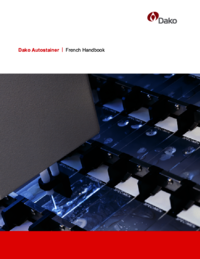


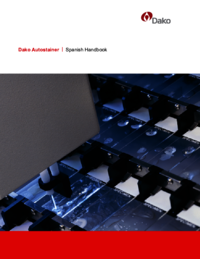
 (121 pages)
(121 pages) (71 pages)
(71 pages) (69 pages)
(69 pages) (65 pages)
(65 pages) (71 pages)
(71 pages)







Comments to this Manuals